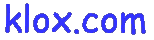
|
|
|
|
Klox - Setup/Options
|
-
Drag clock face with left mouse button to move.
-
Double click on clock face to hide Klox
-
Double click on tray icon to show Klox
-
Right click on the face of the clock face or select "options" from the
system tray menu to show the Options Dialog.
Options: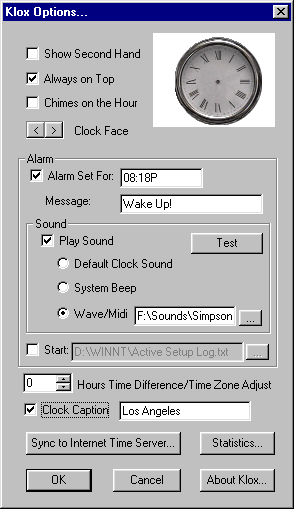
Show Second Hand:
Always on Top:
Makes Klox a Topmost Window that stays ontop of most application windows.
Chimes on the Hour:
Plays midi chimes on the hour. (most computers)
Clock Face:
Click the buttons to choose clock face.
Alarm:
Triggers an event at a certain time:
Message:
The message displayed when the alarm goes off.
Sound:
Klox can play a sound when the alarm goes off. Select "Play Sound"
to select this option. You can chooose one of three options:
-
The Default Clock Sound: My alarm clock Sampled.
-
System Beep: Varies from computer to computer, sometimes a PC speaker
beep, or can also be set up to be a .wav file
-
Wave/Midi: Lets user pick the sound to be played
Start/Run App:
Lets you start an application when alarm sounds or launch an application
by specifying an associated document.
Hours Time Difference/Time Zone Adjust:
Lets Klox show a time other than the current time on your system. Why
would anyone ever want to do this? (see multiple instances)
Clock Caption: 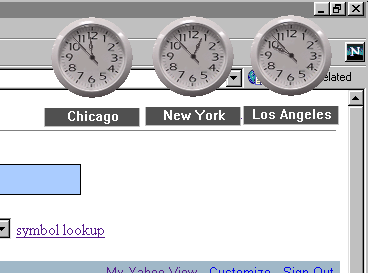
Click to show clock caption, and choose text in edit box.
Multiple instances:
You can run more that one instance of Klox to watch different time
zones. Just run the program again (double click on the icon or select
Klox from the Start Menu.) Klox can be configured to look like this on
your desktop so you can watch multiple time zones:
|
|
|
|
|
|
|